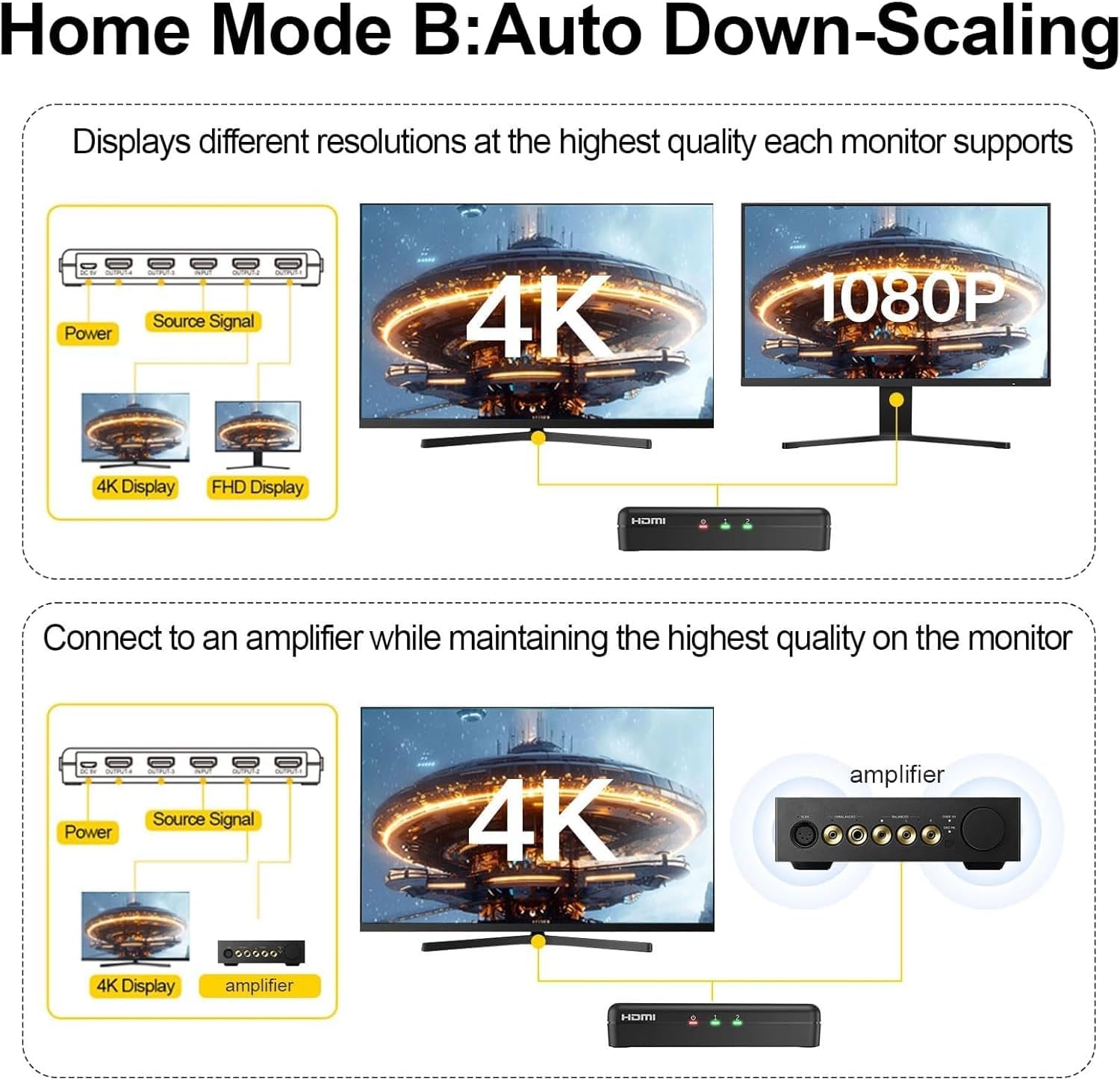My Store
4K HDMI Splitter 1 in 4 Out – 4K@60Hz, 1080p@240Hz, Auto Downscaling
4K HDMI Splitter 1 in 4 Out – 4K@60Hz, 1080p@240Hz, Auto Downscaling
Couldn't load pickup availability
- Multi-Port HDMI Splitter: Splits one HDMI input signal into multiple identical outputs; supports resolutions up to 4K@60Hz, 1080p@240Hz, and 720p while maintaining original image quality (extended screen not supported).
- Auto Downscaling Feature: Includes EDID management and auto downscaling; supports simultaneous 4K and 1080p displays, allowing each monitor to display its highest supported resolution (not compatible with 720p or 480p downscaling).
- Ultra 4K Resolution: Supports Ultra HD 4K@60Hz, 1080p@240Hz, HDR, and Dolby Vision; delivers vivid colors and crisp visuals for TVs, monitors, and projectors with 4:4:4 chroma.
- Broad Compatibility: Works with PS5, Xbox, Nintendo Switch, HDTVs, gaming consoles, amplifiers, and monitors; supports HDCP 2.3 and HDCP 2.2 for seamless integration with soundbars and other HD devices.
- What's in The Box: 1x HDMI Splitter, 1x DC 5V Power Adapter, 1x User Manual
- Please note: Your order will be shipped from DDU (Delivered Duty Unpaid) terms. This means you may be responsible for local import duties, taxes, or courier handling fees depending on your country’s regulations. (No additional taxes within the US.)
Share



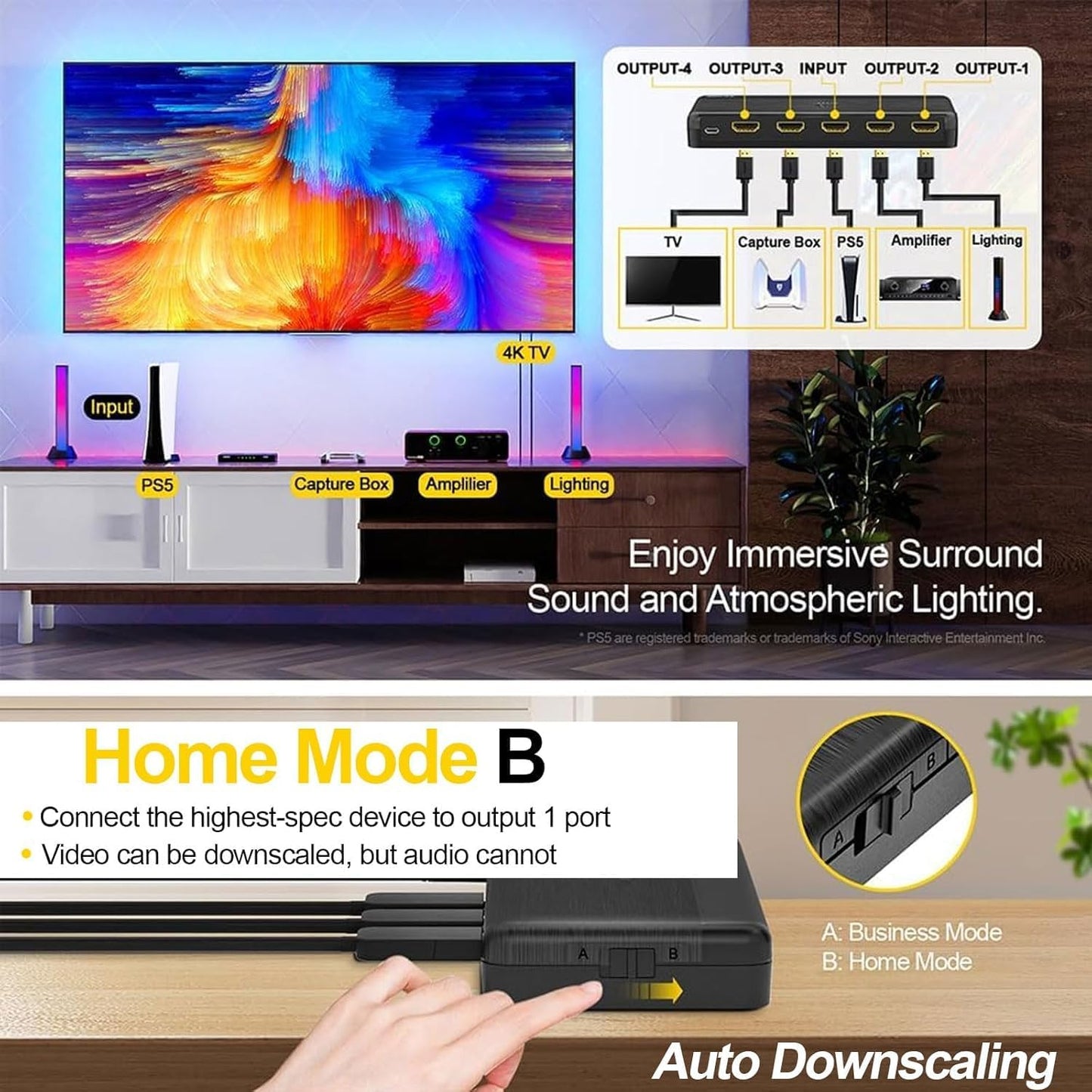
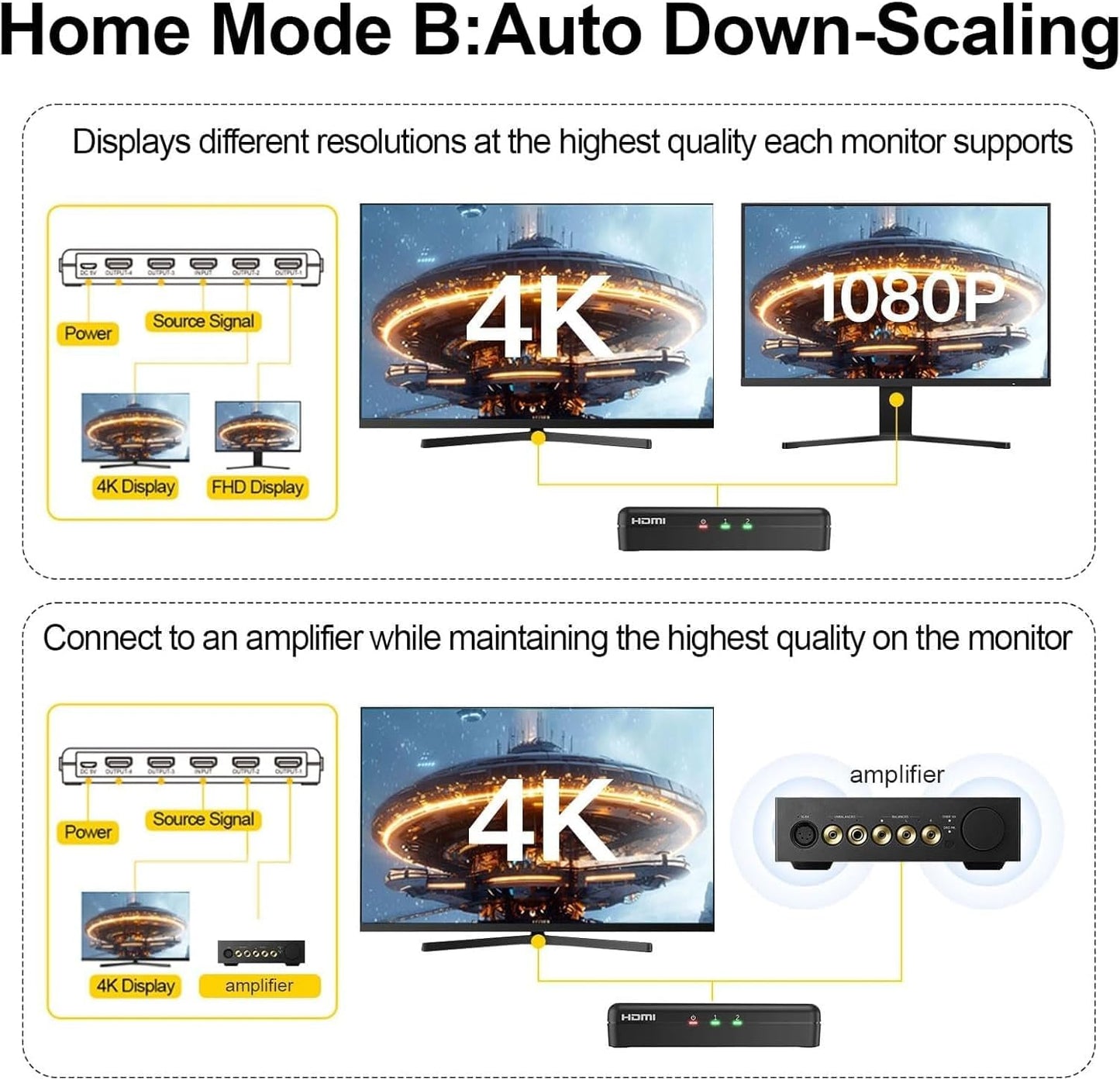

Video
Below for your information:
| Version Bandwidth | Supported Resolution | Corresponding Model |
|---|---|---|
|
HDMI 2.1 Bandwidth 48Gbps |
8K (7680x4320) @60 4K (3840x2160) @60~240 (DSC) 2K (2560x1440) @60~120 1080P (1920x1080) @60~240 |
UHD-1280 / UHD-1480 |
|
HDMI 2.0 Bandwidth 18Gbps |
4K (3840x2160) @60 2K (2560x1440) @60~120 1080P (1920x1080) @60~240 |
UHD-1240 / UHD-1440 |
About A/B Mode
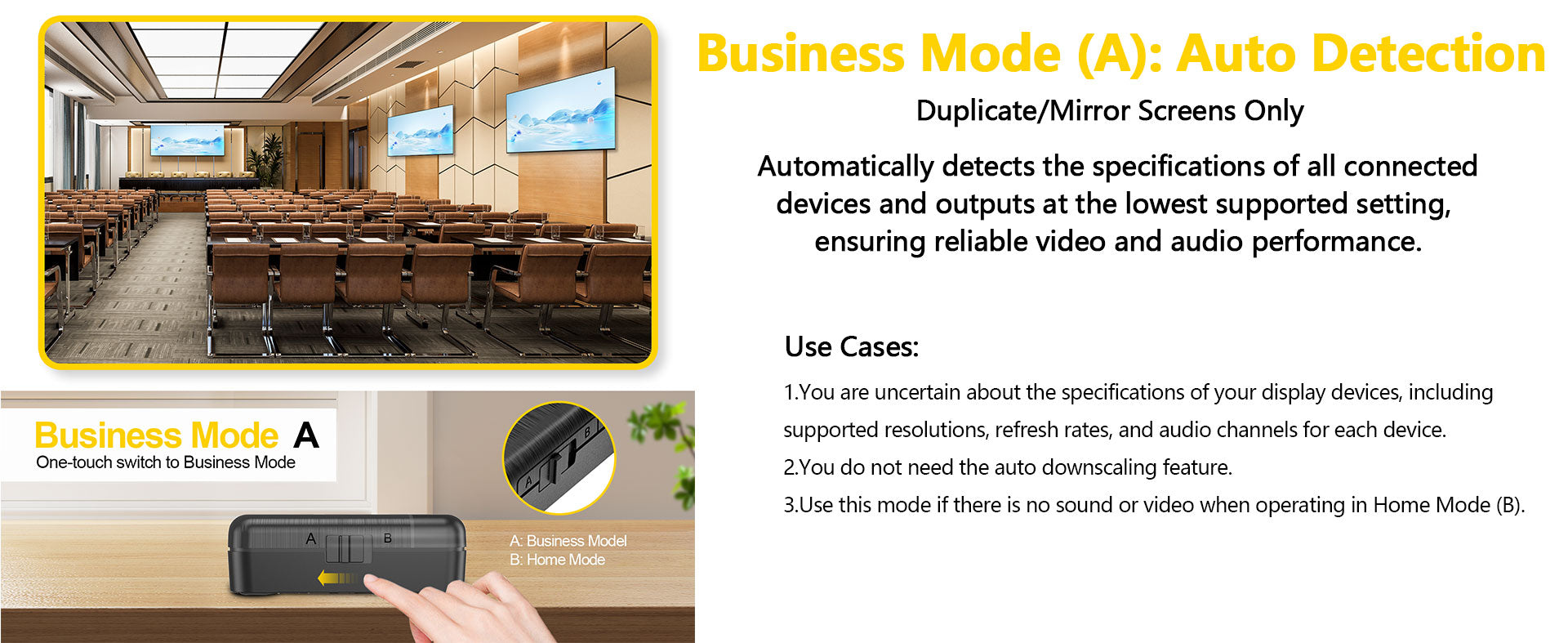
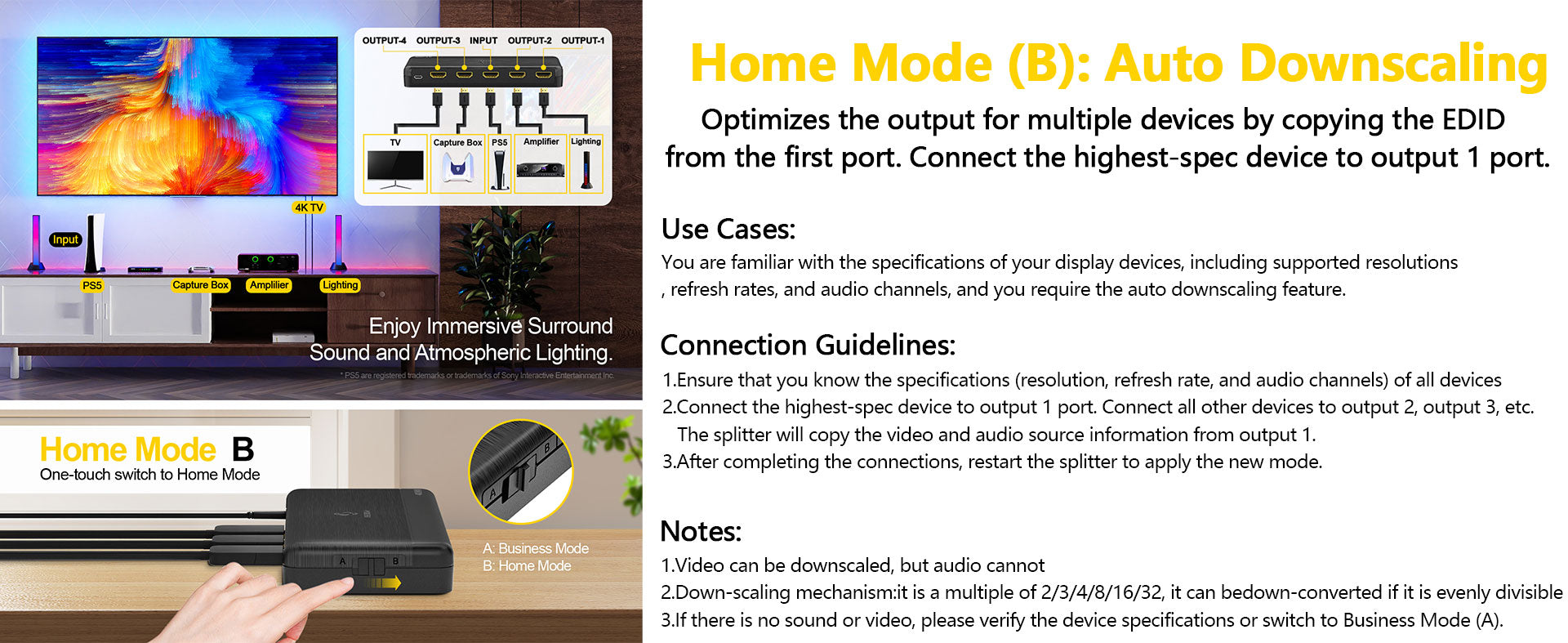
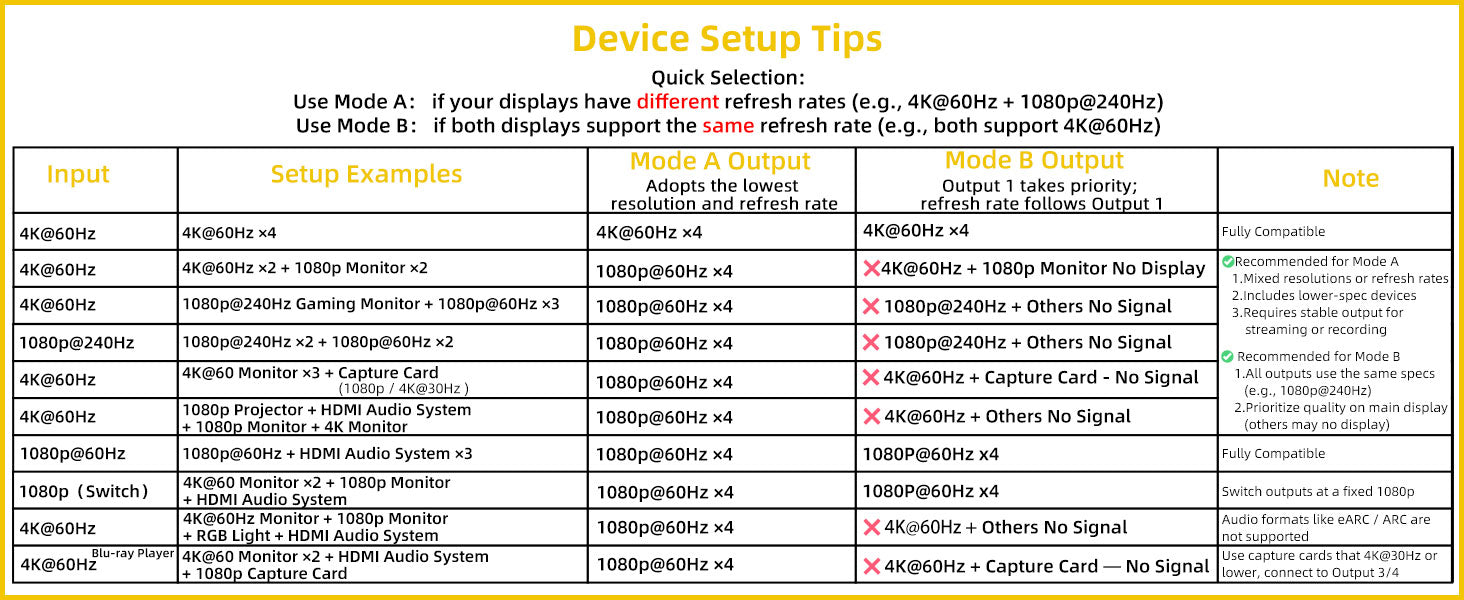
To view the full list of connection reference examples and instructions, please click the button below to see the document.
Product Description
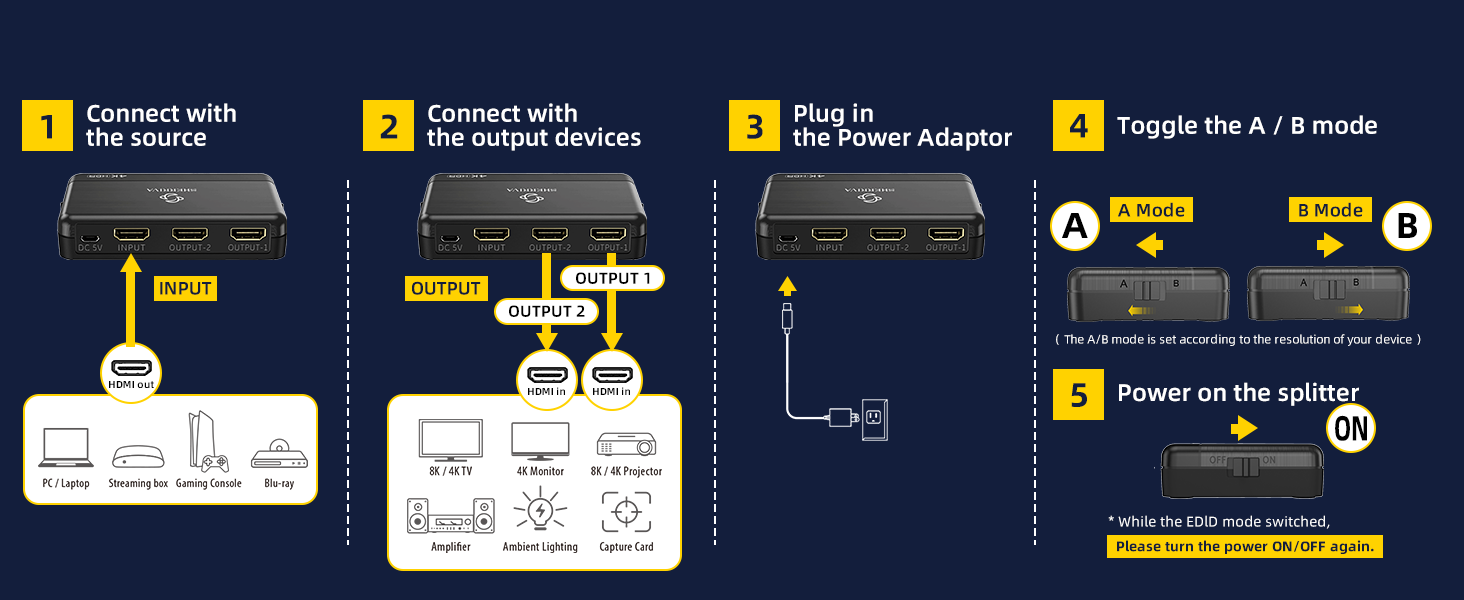

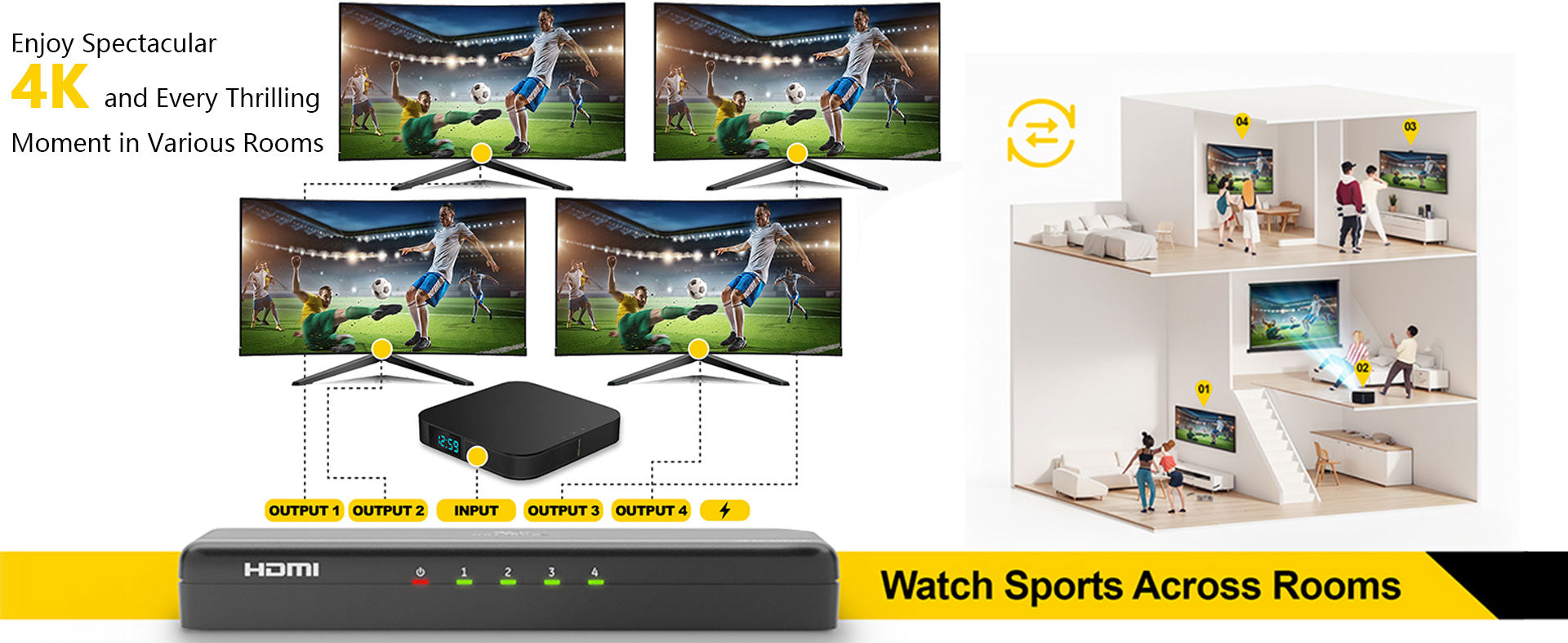


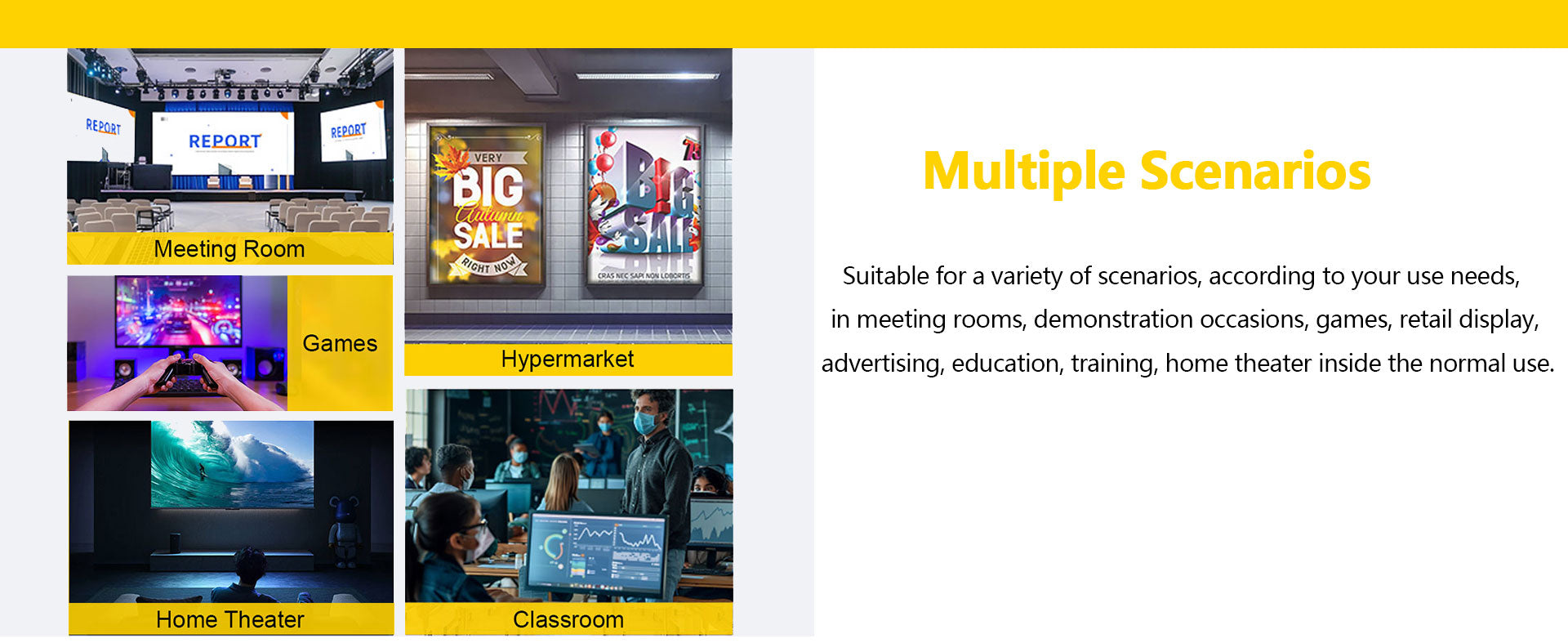
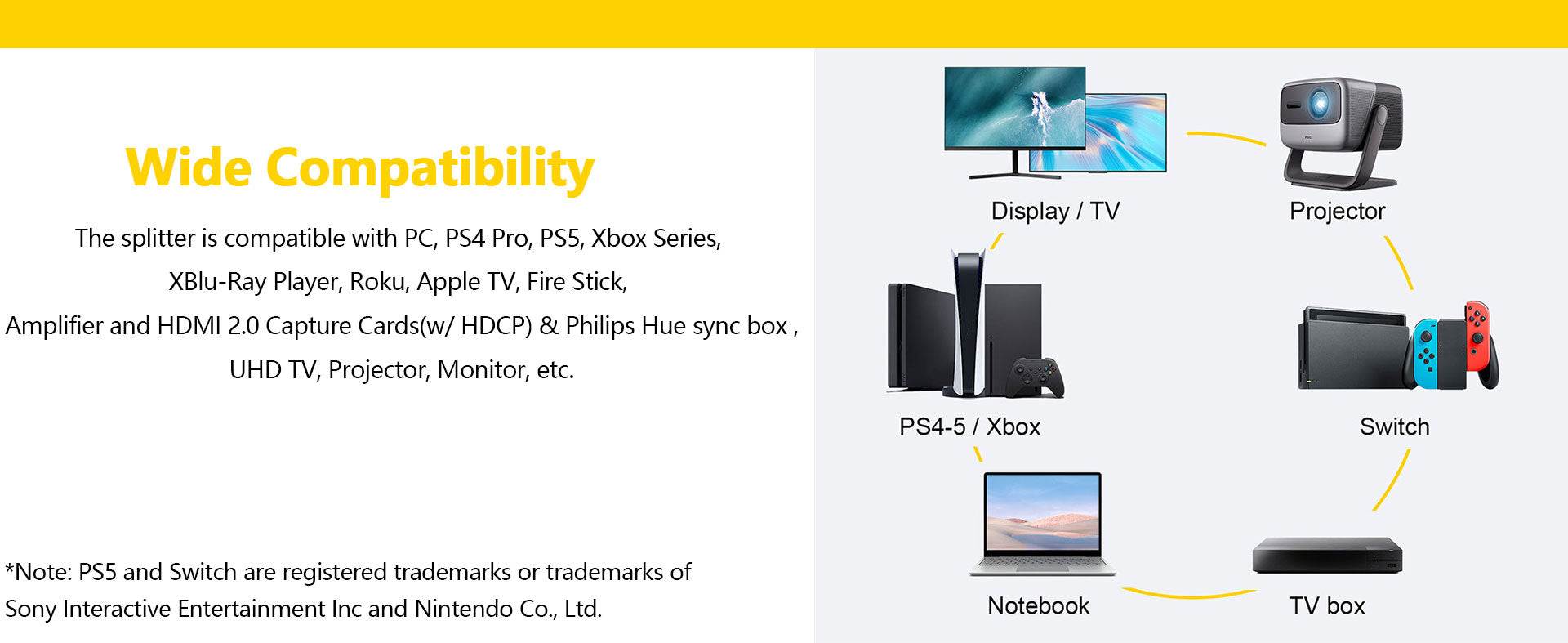
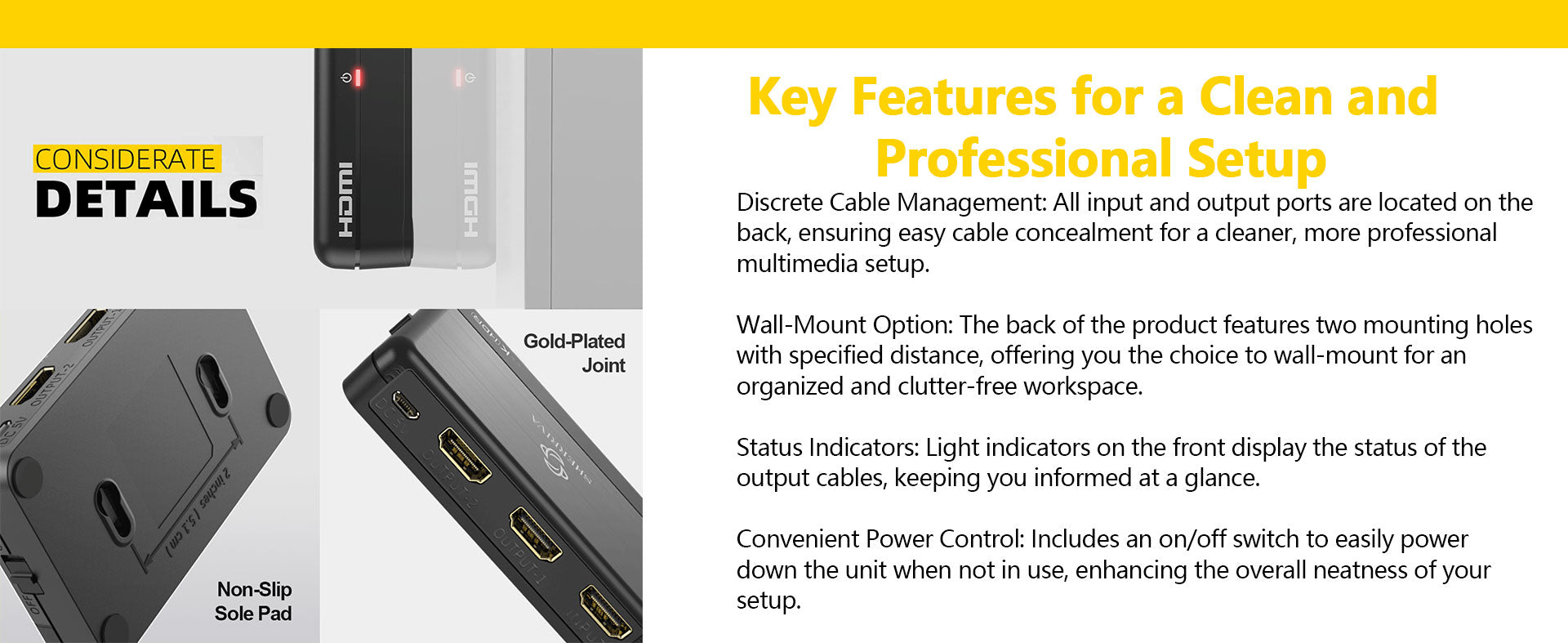
FAQ
Why the HDMI SPLITTER connected to My sound bar, and it did not work?
Our splitter only supports HDMI input and does not support ARC ports. If your soundbar only has an ARC port, it will not be compatible with our splitter.
Does the product flicker during use?
Troubleshooting methods:
- Lower the resolution
- Try using a shorter HDMI cable
- Start by connecting only one cable and test it
No Picture When Switching (1-2 seconds of no picture when switching signal sources)
1. Directly Connect the Device to the TV
- Connect the HDMI device directly to the TV’s HDMI input port, bypassing any intermediary devices (such as an HDMI switch). Check if the no picture issue still occurs. If there is no issue with a direct connection, the problem may be with the switch or other devices.
2. Replace the HDMI Cable
- Replace the HDMI cable and see if this resolves the issue. Choose a high-quality cable that meets the HDMI 2.0 or HDMI 2.1 standards, as this helps ensure stable signal transmission and reduces latency.
3. Replace the Signal Source Device
- Try switching to a different HDMI signal source (e.g., a different device or a different HDMI port) and check if the no picture issue still appears. If only one specific signal source device causes the no picture issue, the problem may be with the device's output.
4. Adjust the HDMI Signal Source Output Settings
- Ensure that the signal source device (such as a gaming console, set-top box, etc.) is set to a resolution compatible with the TV. A resolution that is too high or an unsupported refresh rate can cause no picture. Adjust the device's resolution to match the TV's display capabilities.
No Picture During Normal Use (Occasional no picture during regular viewing)
1. Directly Connect the Device to the TV
- Connect the HDMI device directly to the TV, bypassing the HDMI switch, and check if the no picture issue occurs. If there is no issue, the problem may be with the HDMI switch or its settings.
2. Replace the HDMI Cable
- Try replacing the HDMI cable with a new one and check if there is any improvement. Using cables that meet HDMI 2.0 or HDMI 2.1 standards can help improve signal stability and reduce no picture issues.
3. Replace the Signal Source Device
- Replace the signal source device (such as a gaming console, set-top box, etc.) by plugging it into a different HDMI input port. Check if the no picture issue still occurs. If only a specific device causes the no picture problem, the issue may be with the device itself.
4. Check Power Supply
- If the HDMI device requires external power (such as some gaming consoles or set-top boxes), ensure that the power supply is stable. Unstable voltage could cause the device to malfunction, leading to no picture.
5. Check for Electrical Interference
- Verify if there are any nearby electronic devices (such as wireless routers, Bluetooth devices, etc.) that might be causing interference with the HDMI signal. Signals from these devices could disrupt HDMI stability, resulting in no picture.
6. Test Different HDMI Input Ports
- Try plugging the HDMI device into other HDMI input ports on the TV to see if the no picture issue still occurs. Some HDMI ports may have poor contact or hardware malfunctions.
7. Check If the Device Has Been Continuously Powered On for Extended Periods
- Determine whether the device has been continuously powered on for an extended period. If restarting the device resolves the issue, try turning off and unplugging the device for a reboot to see if the problem persists.
I needed to Split off the signal on my Lorex Camera system and send one line to my 4K monitor and the other to my kitchen so my Wife could monitor the outside of the house when she was in the Kitchen.
This unit worked perfectly for splitting the 4K 30FPS signal and sending it to an HDMI to Ethernet Transmitter so that I could send the Signal out about 80ft over CAT6 cable to a small 4K TV in the Kitchen.
The unit looks very attractive and I love that all of the wiring is at the back and that it only has the status lights on the front, this makes the installation look so much neater.
The build quality is adequate for what it meant to do. I have no idea what the Business/Home mode button does but my next test will be setting up a spare 1080p Monitor in my Basement.
I tested the Down scaling and it worked with the Lorex so now I just need to get another Ethernet to HDMI transmitter for do another long cable run.
I know a lot of people just use their phones for remote monitoring and I have that already but when you have Kids nothing beats having a picture up on the wall in the room with you. You see movement on the screen and it immediately gets your attention.
This is a really nice looking splitter that is very functional. I will update the review if anything changes about my opinion of it, but for now it is definitely 5 Star.
Works as it's supposed to but changing things takes some getting used to. I wish it came with a remote to assist this, but it extends my HDMI ports which is necessary for my gaming system. Very nice!!
The splitter works great! For my work, I frequently have to output my computer screen to multiple displays, so this was perfect for that. Quality is great, and it is truly plug-and-play: I didn't have to fiddle around to get it to work.
I also love the ability to mount it on the wall for a clean look and tidy cable management. I can find no fault with it. Highly recommend!
The splitter works great! For my work, I frequently have to output my computer screen to multiple displays, so this was perfect for that. Quality is great, and it is truly plug-and-play: I didn't have to fiddle around to get it to work.
I also love the ability to mount it on the wall for a clean look and tidy cable management. I can find no fault with it. Highly recommend!
If you're looking to split a source to more than one device... This is what you need. Works well, no issues here. The body is all plastic. Personally giving it a small knock on the button quality. They are fairly loose on the side of the unit, somewhat cheaply made..They work fine, but could have been constructed better.