SHERRIVA Store
Wireless USB-C Transmitter and HDMI Receiver, 100FT/30M
Wireless USB-C Transmitter and HDMI Receiver, 100FT/30M
Couldn't load pickup availability
- All-In-One & Lightweight Design: Compact and portable wireless audio transmitter & receiver kit; weighs only 0.13 lbs (58 g) for easy travel; versatile USB-C port supports audio, video transmission, & power.
- No HDMI to USB-C Adapter Required: Directly connects USB-C devices to HDMI displays without the need for additional adapters or cables; simplifies setup.
- Stable Signal Transmission: Advanced heat dissipation technology ensures strong and stable signal transmission; ideal for videos, presentations, and gaming.
- Easy Mirroring & Extending: Projects content from USB-C devices, including laptops, phones, & cameras, to HDMI-enabled TVs, monitors, and projectors; compatible with Windows, Chrome OS, iOS, & Android.
- Effortless Plug & Play Setup: No extra Wi-Fi, apps, or configurations needed; reduces cable clutter for a clean, organized space; provides smooth & high-quality wireless HDMI connection. (NOTE: Please ensure the USB-C port of your source device supports USB Type-C DP Alt Mode for video and audio output, in addition to the devices we've listed, you can view more options via this link.)
- Wide Range of Uses: Ideal for home entertainment, office presentation, classroom, and travel.
Share












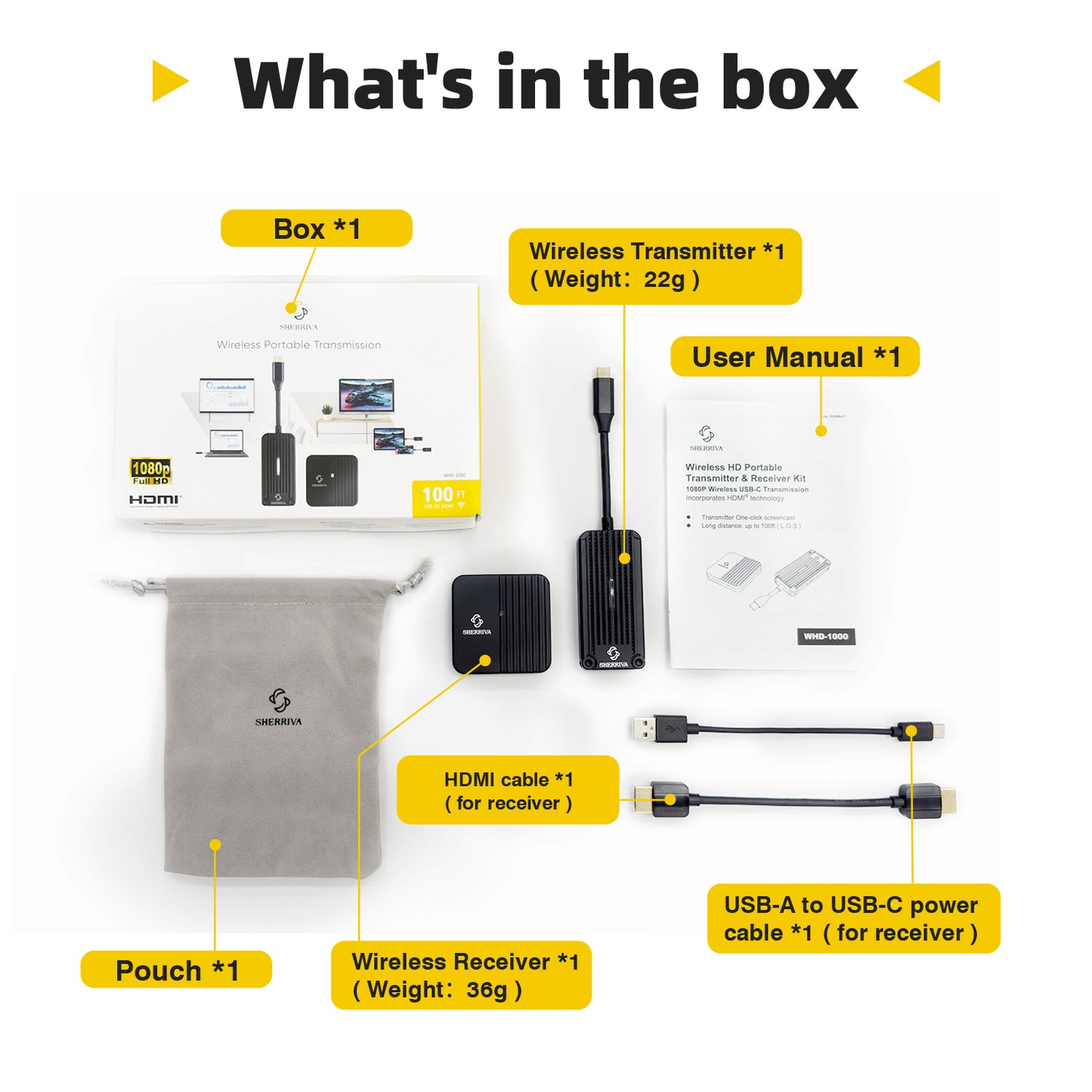
Video
Product Description

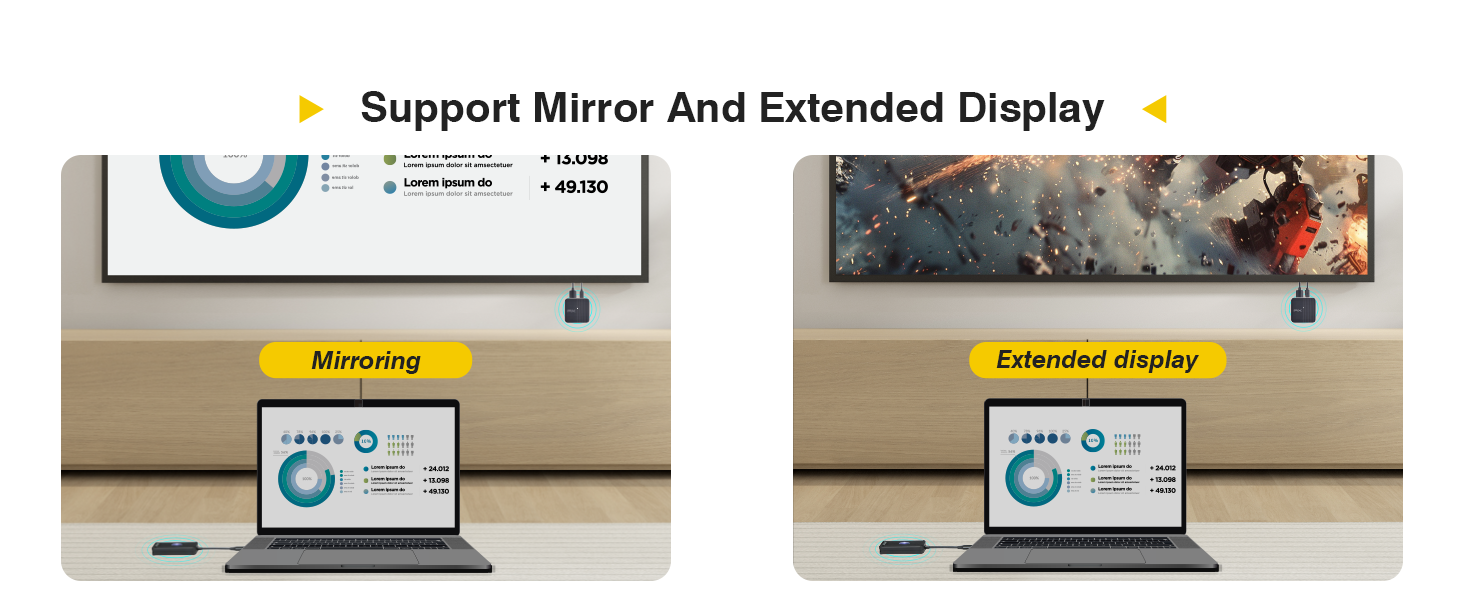

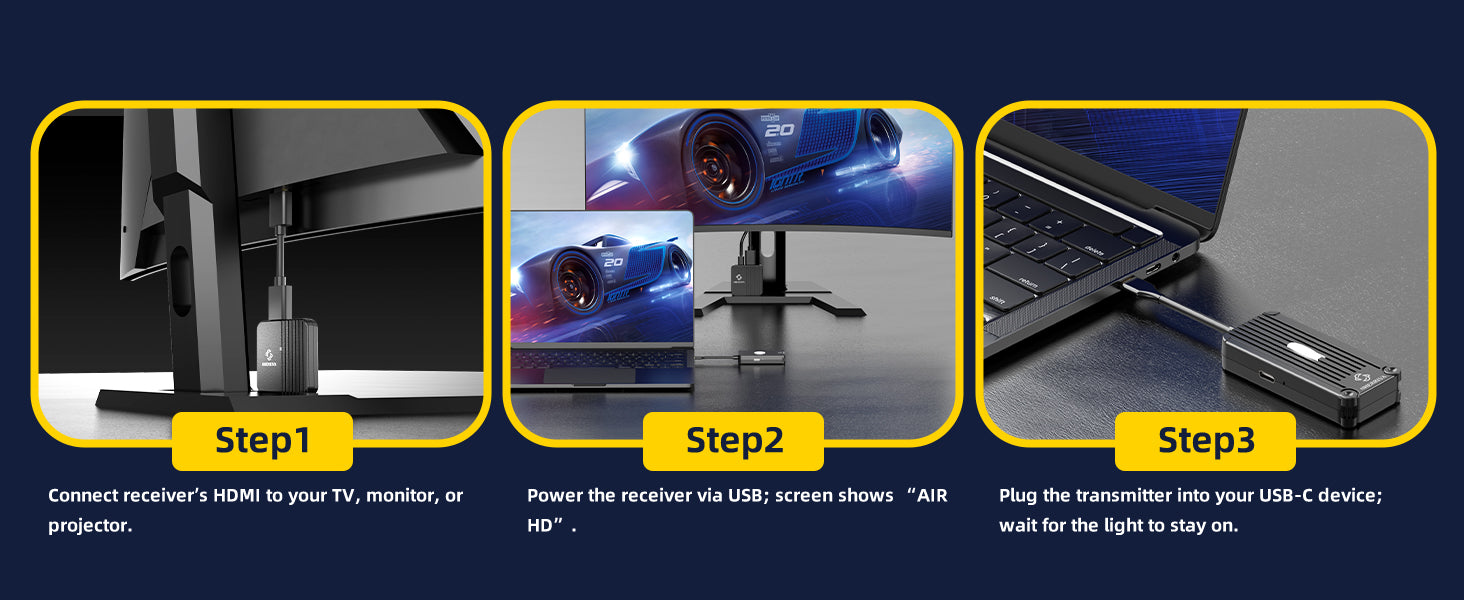
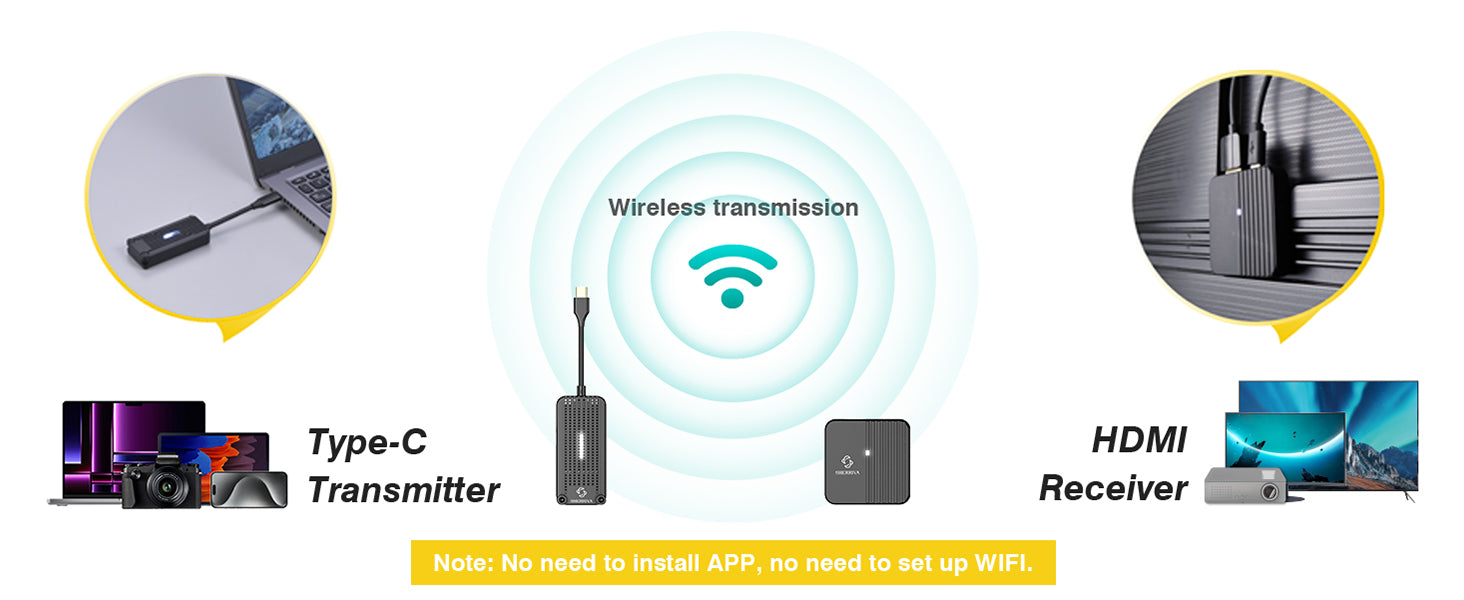
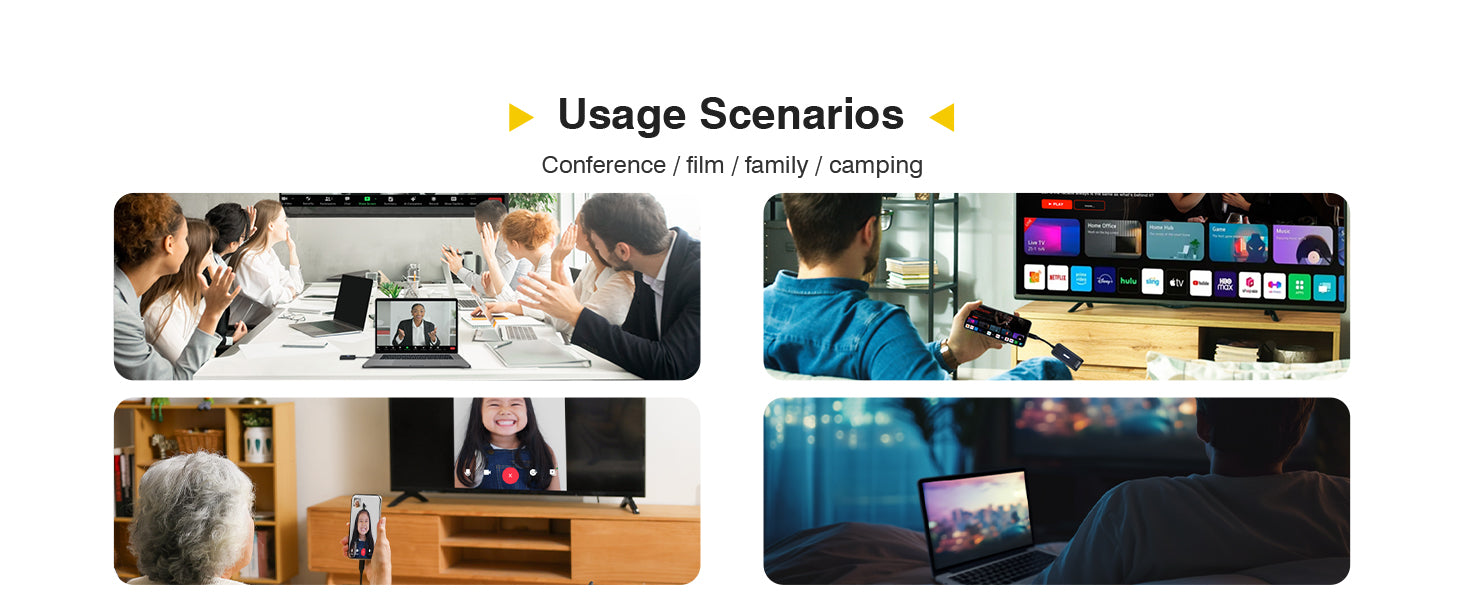
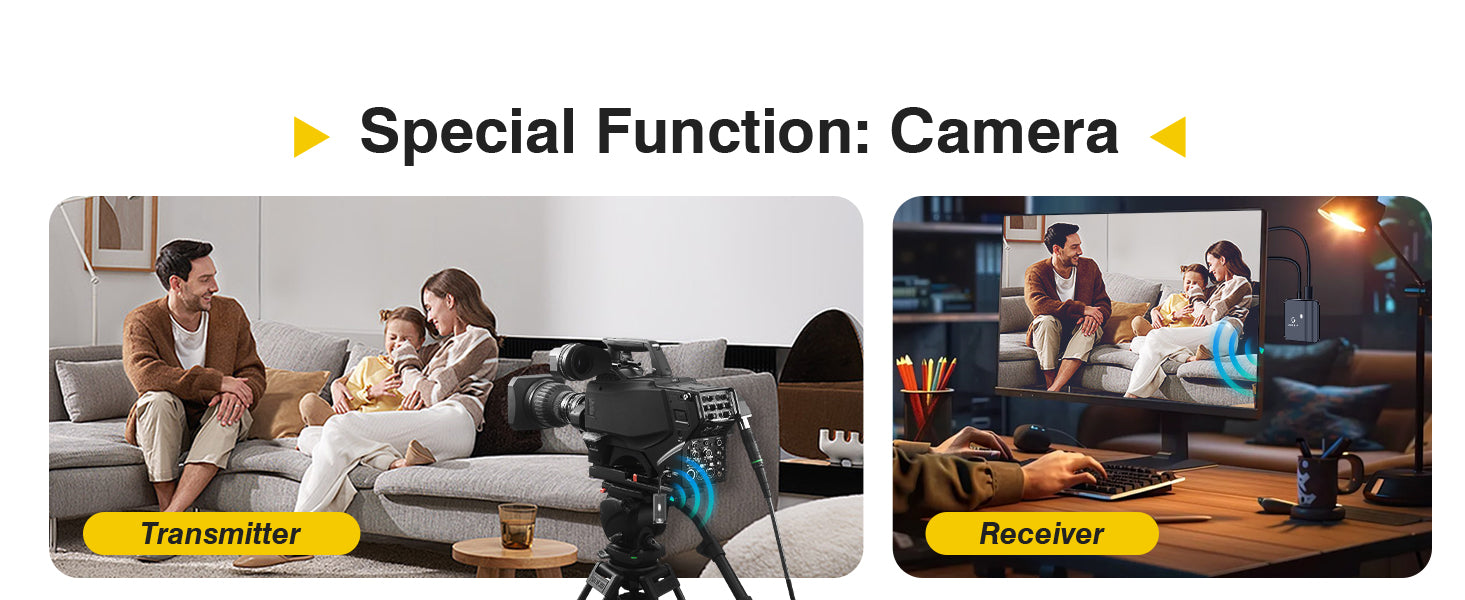
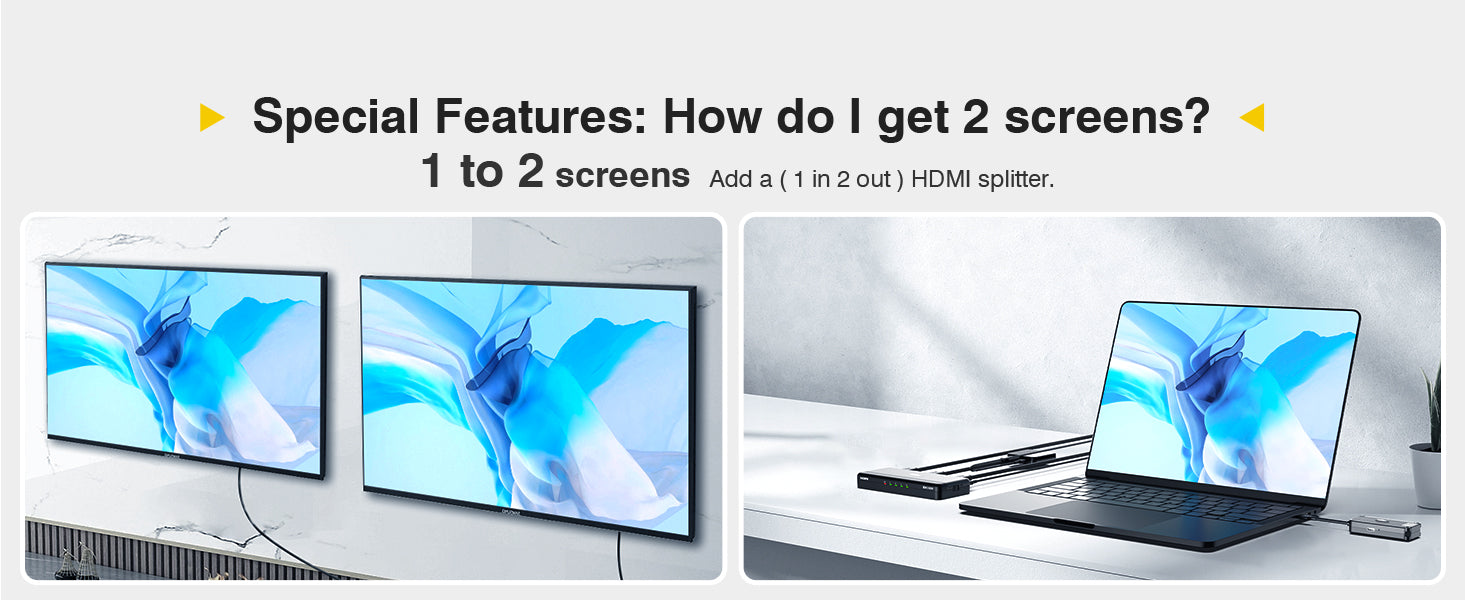
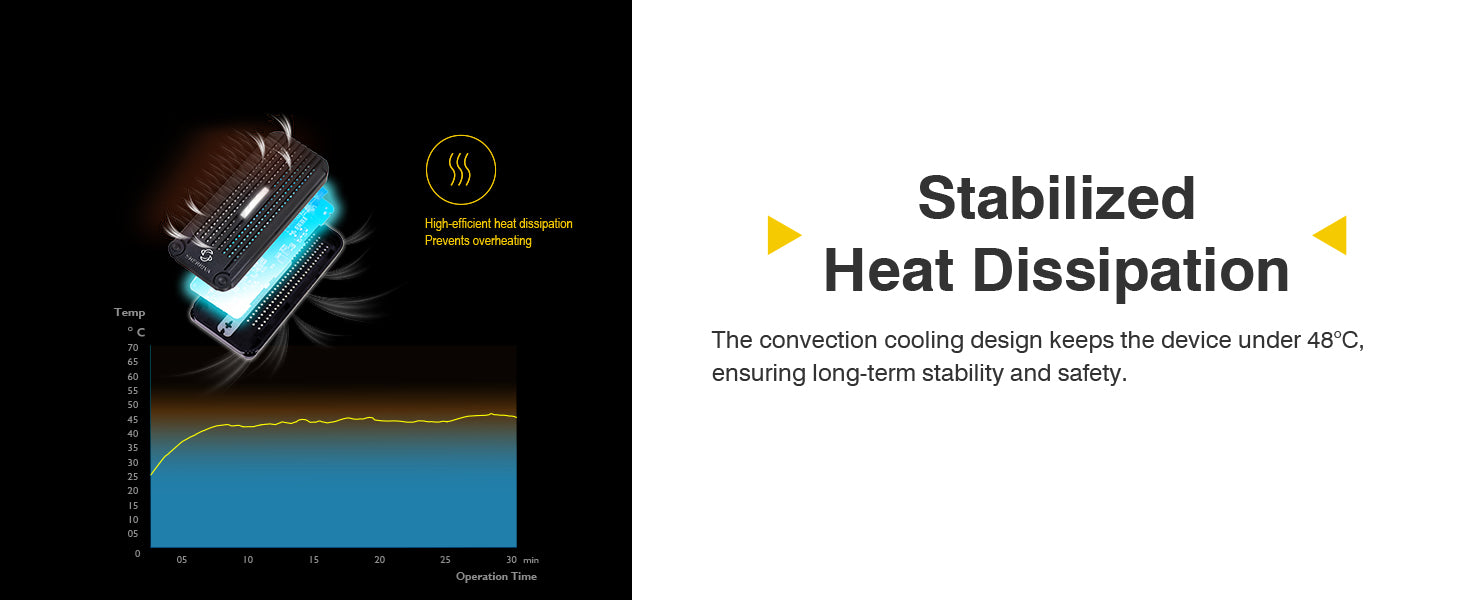
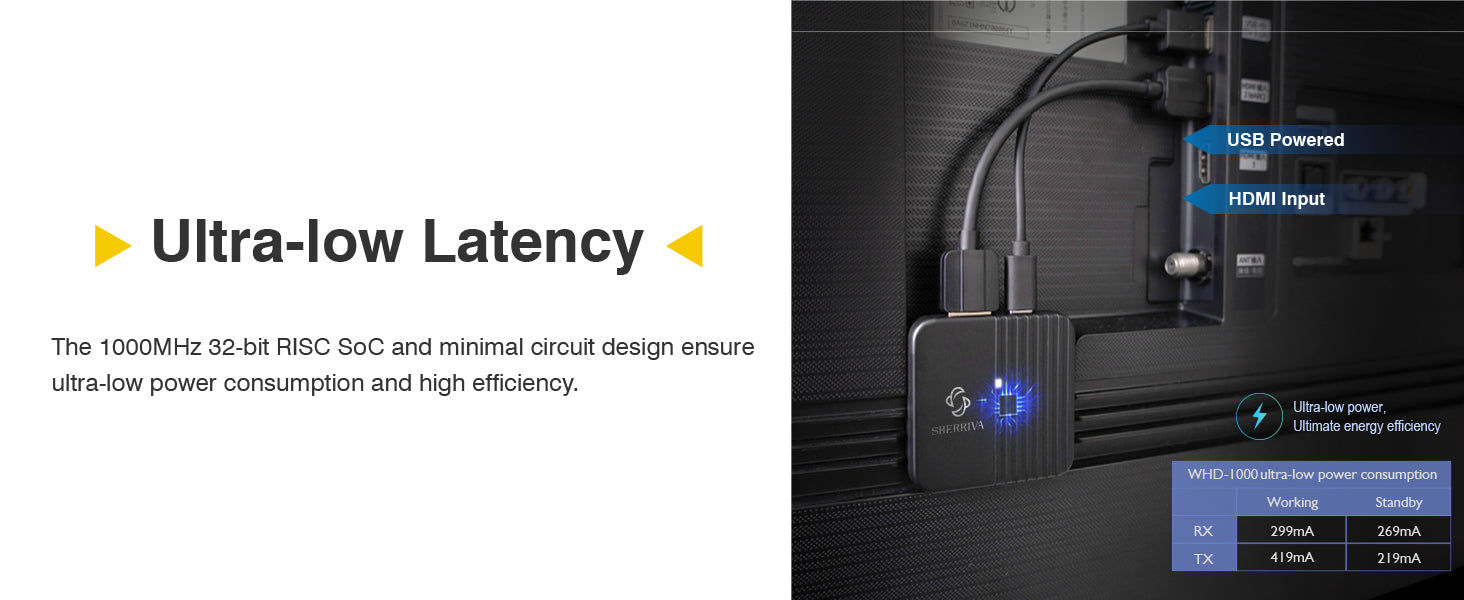
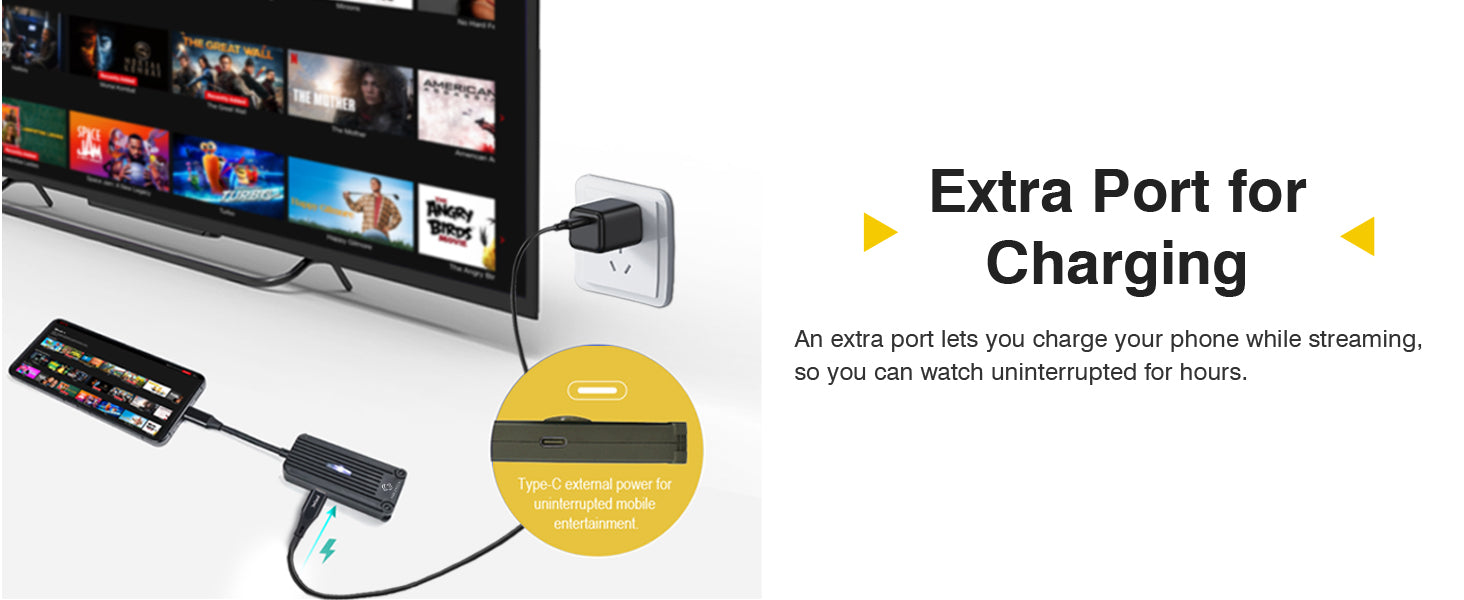
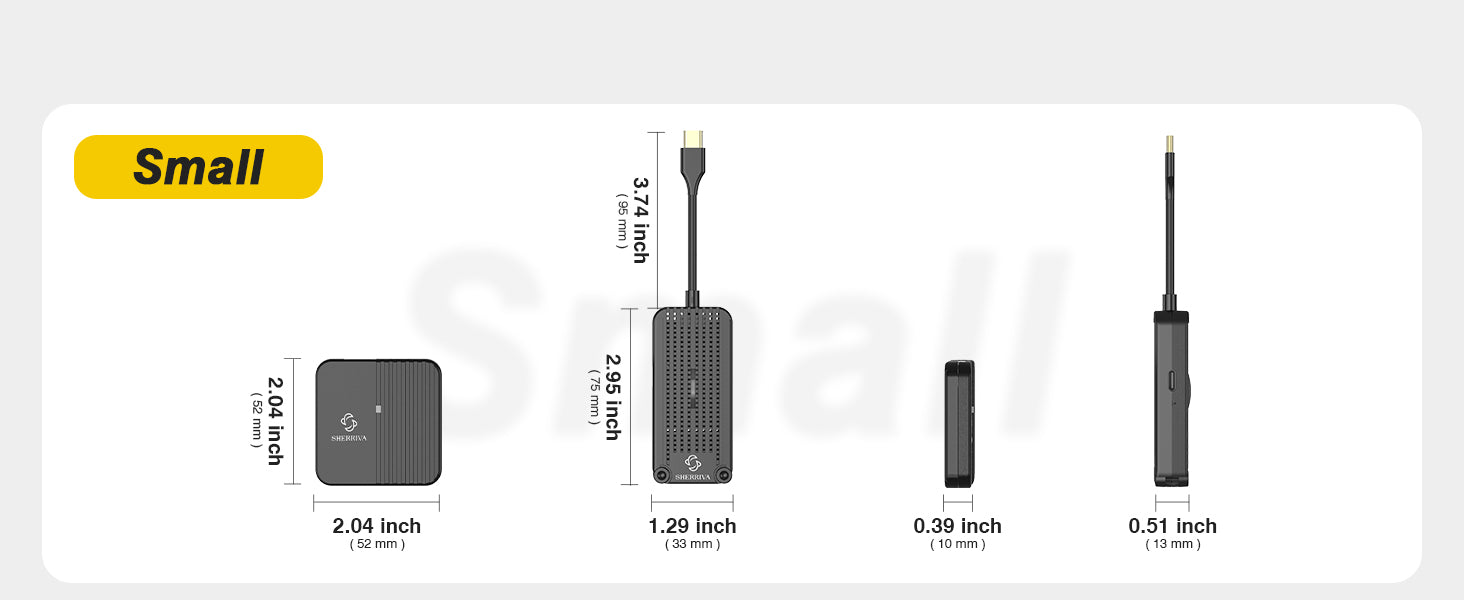
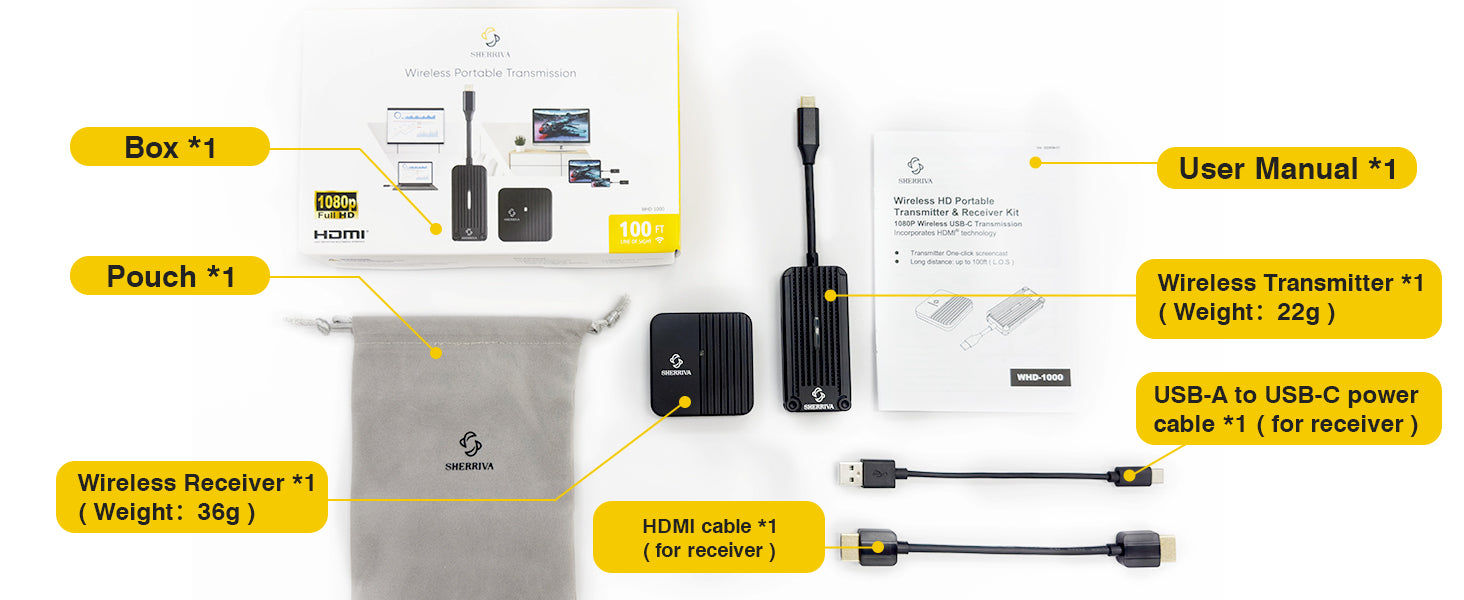
FAQ
When there is no picture presented
1. Make sure the direct connection from the source to the display without this unit is working.
2. Check if all connectors are connected well; and check if all HDMI cables can support the transmission speed. UHD Certification cables are recommended.
3. Check the main unit is powered on (the light display position on the front is solid)
4. If the main unit is not powered on or there is no signal, please connect devices that support USB standard power delivery formats (e.g. TV's USB port / power adaptor)
5. The power adaptor to the Micro USB [DC 5V] of the Bi-directional switch.
When resolution could not show in 8K
1. Make sure your sources and displays are fully supporting 8K.
2. Make sure your HDMI cables are capable of transmit 8K video signal.
3. Make sure used HDMI 2.1 certification HDMI cable.
No Picture When Switching (1-2 seconds of no picture when switching signal sources)
1. Directly Connect the Device to the TV
- Connect the HDMI device directly to the TV’s HDMI input port, bypassing any intermediary devices (such as an HDMI switch). Check if the no picture issue still occurs. If there is no issue with a direct connection, the problem may be with the switch or other devices.
2. Replace the HDMI Cable
- Replace the HDMI cable and see if this resolves the issue. Choose a high-quality cable that meets the HDMI 2.0 or HDMI 2.1 standards, as this helps ensure stable signal transmission and reduces latency.
3. Replace the Signal Source Device
- Try switching to a different HDMI signal source (e.g., a different device or a different HDMI port) and check if the no picture issue still appears. If only one specific signal source device causes the no picture issue, the problem may be with the device's output.
4. Adjust the HDMI Signal Source Output Settings
- Ensure that the signal source device (such as a gaming console, set-top box, etc.) is set to a resolution compatible with the TV. A resolution that is too high or an unsupported refresh rate can cause no picture. Adjust the device's resolution to match the TV's display capabilities.
No Picture During Normal Use (Occasional no picture during regular viewing)
1. Directly Connect the Device to the TV
- Connect the HDMI device directly to the TV, bypassing the HDMI switch, and check if the no picture issue occurs. If there is no issue, the problem may be with the HDMI switch or its settings.
2. Replace the HDMI Cable
- Try replacing the HDMI cable with a new one and check if there is any improvement. Using cables that meet HDMI 2.0 or HDMI 2.1 standards can help improve signal stability and reduce no picture issues.
3. Replace the Signal Source Device
- Replace the signal source device (such as a gaming console, set-top box, etc.) by plugging it into a different HDMI input port. Check if the no picture issue still occurs. If only a specific device causes the no picture problem, the issue may be with the device itself.
4. Check Power Supply
- If the HDMI device requires external power (such as some gaming consoles or set-top boxes), ensure that the power supply is stable. Unstable voltage could cause the device to malfunction, leading to no picture.
5. Check for Electrical Interference
- Verify if there are any nearby electronic devices (such as wireless routers, Bluetooth devices, etc.) that might be causing interference with the HDMI signal. Signals from these devices could disrupt HDMI stability, resulting in no picture.
6. Test Different HDMI Input Ports
- Try plugging the HDMI device into other HDMI input ports on the TV to see if the no picture issue still occurs. Some HDMI ports may have poor contact or hardware malfunctions.
7. Check If the Device Has Been Continuously Powered On for Extended Periods
- Determine whether the device has been continuously powered on for an extended period. If restarting the device resolves the issue, try turning off and unplugging the device for a reboot to see if the problem persists.
great
Very efficient. 👍🏼
Thanks for your feedback! This means a lot to us, and we're so happy you enjoy our product.
After Sherriva's customer service really gave me a good feeling during the ordering and shipment tracking process, I received the HDMI transmitter and receiver and I was curious to see if the quality and ease of use would be equally good.
This week I was able to test it during three days of training sessions ... and it was a delight to work with.
Completely plug and play, and in my opinion works as well (and then some) as promised in the ad on the site.
So ... I showed it off to a colleague of mine who works in similar conditions as me (IT trainer and coach), and he asked me to immediately order one for him as well. Second order was placed earlier yesterday ...
Thanks for your feedback! This means a lot to us, and we're so happy you enjoy our product.
It was delivered on time but I had an issue with hook up..sent an email and still have not received an answer...update! After posting my review they contacted me IMMEDIATELY with helpful suggestions, while apologizing for the delay. I've been invited to chat with them if these don't work. Bravo!
Hi, Nicholas. Thank you for your feedback! We’re sorry to hear you had trouble with the hookup and that you haven’t received a reply. We actually haven’t seen your email—could you kindly resend it to support@sherriva.com or contact us directly via the chat box on the bottom-right of our website so we can assist you promptly?
I have seen other things like this, and this one is pretty good. I like that it requires less external power sourcing. But, that seems to come with the counter-balance of being interfered with more easily. Also, this will pass through a wall to the next room easier than it will through a group of people in the same room. Still not bad though. Just enough to cause a few hiccups.

















