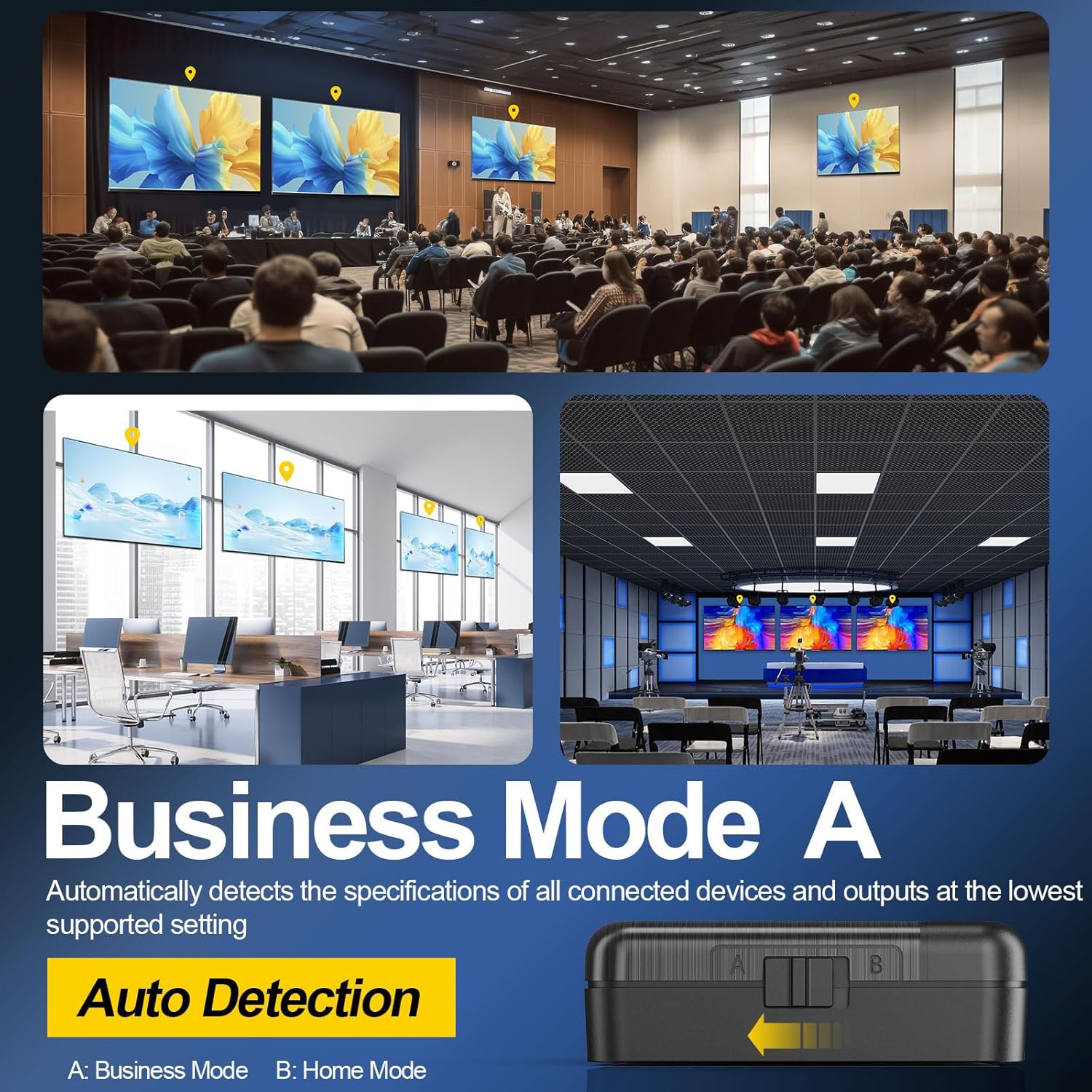Problems and Solutions
Setup Issues
Can I use only one display?
Yes. The splitter works with just one display connected. For best compatibility, connect it to OUTPUT-1.
Can the splitter be used vertically or wall-mounted?
Yes. The splitter can be used vertically or wall-mounted. Just ensure it stays well-ventilated and away from heat sources.
How to check if the device is working?
The LED indicators on the front panel light up when source and displays are connected correctly, indicating active ports.
Power&Boot
Why won’t the splitter turn on?
Check that the USB-C power cable is firmly connected and the switch is in the ON position. If still unresponsive, try a different power source.
What does the LED indicator mean?
The LED lights up when a port is active. If all lights are off, the unit may be unpowered or not receiving signal.
Why does the splitter restart by itself?
This may be due to insufficient power or unstable HDMI signals. Try using a stronger adapter and certified cables.
Operational Settings
What is EDID A/B Mode?
1. Mode A is “Auto Detection.” It outputs the lowest common resolution/audio format based on all connected devices’ EDID.
2. Mode B is “Copy OUTPUT-1.” The output follows OUTPUT-1’s EDID. Other outputs will automatically downscale to match.
What is EDID Mode A used for?
Mode A is “Auto Detection.” The splitter reads the EDID of all connected displays and outputs the lowest common resolution and audio format to ensure all devices display properly and avoid black screens or audio issues.
📌 Recommended Scenarios:
1. Connecting a 4K TV and a 1080P monitor
2. One display supports HDR, the other doesn't
3. Outputting to both a TV and a capture card
4. When unsure about the resolution limits of your devices
What is EDID Mode B used for?
Mode B is “Copy OUTPUT-1.” The splitter uses the EDID from OUTPUT-1 to determine resolution and audio output. Other outputs will automatically downscale. It is ideal when your primary display needs the highest possible quality.
📌 Recommended Scenarios:
1. 8K or 4K TV as main, 1080P as secondary
2. OUTPUT-1 to a high-end display, OUTPUT-2 to a capture card
3. Primary display requires full HDR or Dolby Vision
4. Main output is a gaming monitor, secondary is a regular TV
Why doesn’t EDID switching work?
The splitter must be power-cycled after changing the EDID mode.
Can I manually change resolution output?
No. This SPLITTER automatically negotiates the best signal based on EDID and mode. Manual resolution setting is not supported.
Connection Issues
Why is there no signal or switching failure on the HDMI port?
Ensure HDMI cables are firmly connected and certified HDMI 2.1. Some displays may take a few seconds to reconnect after switching sources—please wait or power-cycle the devices.
Why is the HDMI source not detected?
Make sure the source device is powered on and set to a compatible resolution (e.g., 4K@60Hz or 1080P). Try a different HDMI cable and restart the system.
Why is there still no image after connecting?
Make sure the display is set to the correct HDMI input source and the selected port supports the resolution and refresh rate.
Why does the HDMI signal drop after a few minutes?
This may be due to insufficient power or poor-quality HDMI cables. Use a stronger power adapter and high-quality HDMI 2.1 cable.
Display Issues
Why does the screen go black intermittently?
This is usually caused by unstable resolution/refresh rate, HDMI cable signal loss, or device compatibility issues. Use HDMI 2.1 certified cables, avoid long cables, and try switching to Mode A.
Why does one of the outputs show no image?
Make sure the display is powered on and set to the correct HDMI input. Check cable connections. For best results, connect your main display to OUTPUT-1 and use Mode B.
Why does the screen look distorted or discolored?
This may be due to faulty cables, unstable power, or incompatible resolution. Replace cables, check power, and set the source to a supported resolution.
Why is there no image on any connected display?
1. Ensure your source device is powered on and set to a supported output resolution (e.g., 4K@60Hz or 1080P).
2. Use HDMI 2.1 certified cables no longer than 2 meters.
3. Try switching to Mode A to ensure the splitter outputs a resolution compatible with all displays.
4. Replace the power adapter or power-cycle the unit to verify that it is properly powered and output ports are active.
Why does it take a long time for the screen to show up?
Some monitors take a few extra seconds to initialize during switching or startup. Please wait or power-cycle to reinitiate the connection.
Why is the screen flickering?
1. Screen flickering may occur due to loose HDMI connections or a mismatch in resolution and refresh rate.
2. Try using a different HDMI cable and set the source resolution to 1080P or 4K@60Hz.
Tip: 4K@60Hz is the default supported format for nearly all UHD/4K displays. It is a safe fallback resolution for TVs that do not have “Enhanced Mode” enabled.
Audio Issues
Why is there video but no sound?
Please confirm that your display or speaker supports the current audio format (e.g., Dolby, PCM). Switch to Mode A to renegotiate compatibility, or set the source device’s audio output to LPCM.
Why is there a delay between audio and video?
HDMI splitters themselves do not introduce AV delay.
Desync is usually caused by differences in processing speed between the display and audio system, especially when audio is routed through a TV or external sound system.
We recommend outputting audio through the primary display or using a sound system with AV sync adjustment features.
Why isn’t Atmos audio working?
Make sure a Dolby Atmos-capable device is connected to OUTPUT-1 and that the splitter is set to Mode B to preserve original audio.
Also confirm the source content and device settings support Atmos.
Does this splitter support eARC?
Most HDMI splitters (including this model) do not support eARC functionality.
They typically support standard HDMI audio passthrough such as LPCM, Dolby Digital, or DTS.
For eARC decoding or audio return channel use, we recommend pairing with a dedicated eARC audio extractor or eARC-compatible sound system.
Wasn’t it supposed to split audio and video?
Please note that HDMI splitters are designed to duplicate the full HDMI signal—including both video and audio—to multiple output devices simultaneously. They do not support separating video to one device (e.g., a TV or projector) and audio to another (e.g., a speaker or sound system) unless the connected audio device is capable of processing HDMI input.
To help you achieve your desired setup, here are a few suggestions:
1. If your goal is to send video to a display and audio to a speaker system, we recommend using an HDMI splitter together with an HDMI audio extractor, which can isolate audio from the HDMI signal and route it separately via optical, coaxial, or analog outputs.
2.Some AV receivers or soundbars with HDMI IN ports can receive and decode both video and audio, then pass through the video to a display. Make sure all connected devices support the intended signal format.
3.Some splitters offer EDID mode selection. Try setting it to Mode B (Copy from Output-1), and connect your audio-capable device to Output-1 to ensure audio is prioritized.
4.As display and audio devices may vary in compatibility, we suggest trying the above steps first—they often resolve most setup mismatches effectively.
Resolution Issues
Why can't I get high resolution output?
1. Please check that your source device, display, and HDMI cable all support the required resolution (e.g., 4K@120Hz or 8K@60Hz).
2. We recommend using HDMI 2.1 UHS-certified cables and enabling “HDMI Enhanced Mode” or “Input Signal Plus” on your display.
3. Additionally, when using Mode B, make sure the high-spec display is connected to OUTPUT-1.
Why does the 720P display not work?
The HDMI SPLITTER does not support downscaling to 720P or lower. Please use 1080P or higher displays.
Why isn't my 8K content displaying in full 8K resolution?
1. Please verify that your source device, media content, and display all support 8K output.
2. Use HDMI 2.1 UHS-certified cables and connect your 8K display to the OUTPUT-1 port.
3. Set the splitter to Mode B so the source device reads the 8K EDID from the main display.
Some TVs require manually enabling “8K Mode” or “Enhanced Format” in settings.
Can I use mixed displays like 8K and 1080P
Yes. Mode A unifies to a compatible resolution. Mode B keeps OUTPUT-1 high-res while others auto downscale.
Why does the image look blurry or low quality?
1. This may be due to incorrect source resolution, incompatible display input, or low-bandwidth cables.
2. Set to 4K@60Hz and use HDMI 2.1 certified cables.
Why does the image quality noticeably drop after downscaling?
During downscaling, image sharpness and HDR may be reduced. Connect your highest-quality display to OUTPUT-1, and use HDR-compatible monitors for OUTPUT-2.
Compatibility Issues
Why is my capture card not displaying video?
1. Connect the capture card to OUTPUT-2 and set the splitter to Mode B. This allows the signal to be downscaled from the primary display resolution.
2. Ensure the capture card supports the input resolution (e.g., 1080P).
Why isn’t my ambient lighting device working?
1. Some ambient lighting devices do not support high refresh rate or HDR signals (e.g., 1080P@120Hz, HDR10).
2. Switch to Mode A and set the output resolution to 4K@60Hz for broader compatibility.
Why doesn’t my older monitor show any image?
The SPLITTER does not support downscaling to 720P or 480P. Use a display that supports 1080P or higher.
Why does my screen show distorted or wrong colors?
This may be caused by worn cables, loose connections, or an incompatible color format (e.g., HDR10+). Replace the cable and try disabling HDR output on the source device.
Why is there no image after connecting PS5?
1. Make sure the PS5 is set to “Auto” resolution or manually set to 4K@60Hz.
2. Use HDMI 2.1 cables and connect the display to OUTPUT-1.
3. If the issue persists, switch to Mode A and power-cycle the splitter.
Why does the gameplay lag or desync when using a capture card?
Connect the capture card to OUTPUT-2 and use Mode B. This allows the signal to be auto-downscaled from the main output. HDMI 2.0 cables are recommended for compatibility.
Why is my console only displaying in 1080P instead of 4K?
Confirm that your display supports 4K and has “HDMI Enhanced Mode” enabled. Use Mode B and connect the high-spec display to OUTPUT-1.
Why is HDR not working properly with Xbox Series X?
Some displays have limited HDR support. Try disabling HDR in the Xbox settings or outputting at 1080P@60Hz for better stability.
Why doesn’t Nintendo Switch show up when connected?
Use the dock to connect the Nintendo Switch and make sure it’s powered. Connect it to the INPUT port, then connect your display to OUTPUT-1 and use Mode A.
Is Apple TV compatible with HDMI SPLITTER?
Yes, Apple TV 4K and newer models are supported. We recommend using Mode A for better compatibility with different TVs.
Can the hdmi splitter be used with projectors?
Yes. Make sure the projector supports the current resolution. Some 1080P projectors may show color shifts with HDR signals—disable HDR from the source if needed.
Does it support Roku, Fire TV and similar streaming devices?
Yes. Connect your streaming device via HDMI input. The splitter will auto-adjust resolution based on the connected displays. Mode A is recommended for broad compatibility.
Can the HDMI SPLITTER be used with HDMI audio extractors?
Yes. You can connect the HDMI audio extractor to either OUTPUT-1 or OUTPUT-2. Use Mode B to ensure the audio device receives full-resolution signals.
Shouldn’t I be able to get 4K@120Hz video on my projector and 7.1 surround sound on my soundbar at the same time using an HDMI splitter?
This is a common question, and the limitation comes from how HDMI splitters handle EDID negotiation.
Most HDMI splitters—including those with auto downscaling—are designed to duplicate the full HDMI signal to all outputs based on a single device’s capabilities (usually Output-1 in Mode B). They do not merge EDID data from multiple devices. Here's why this matters:
If your projector (connected to Output-1) only supports 2-channel LPCM via eARC, the source will limit audio output—even if a connected soundbar supports 7.1.
If you connect the soundbar to Output-1 to get 7.1 audio, video output may be limited to 4K@60Hz, since most soundbars only support HDMI 2.0 bandwidth.
This behavior is standard across most HDMI splitters on the market.
If your setup requires 4K@120Hz video and 7.1 surround audio simultaneously, we recommend the following options:
1. Use an HDMI 2.1-compatible audio extractor with eARC support.
2. Upgrade to a true 8K HDMI splitter with HDMI 2.1 support, such as our SHERRIVA 8K HDMI Splitter, which supports up to 8K@60Hz, 4K@120Hz, 48Gbps bandwidth, and HDCP 2.3.
This ensures higher compatibility and performance for advanced setups with gaming PCs, high-end projectors, and modern AV receivers.
Don’t HDMI splitters support projectors? Why am I getting a format not supported error?
Yes, HDMI splitters are compatible with most projectors. However, a “format not supported” message usually indicates that the video signal being output exceeds the projector’s capabilities. This can happen due to:
1. Resolution or refresh rate mismatch:
For example, if the source device outputs 4K@120Hz but your projector only supports 1080P@60Hz, the signal will not display.
2. EDID configuration issues:
Some HDMI splitters use EDID Mode B, which copies the display capabilities of the device connected to OUTPUT-1. If that device supports higher specs than the projector on OUTPUT-2, the projector may receive an incompatible signal.
3. Lack of downscaling support:
Not all splitters support automatic resolution downscaling. If your projector is 1080P and the splitter doesn’t downscale 4K to 1080P, the image won’t show.
4. Unsupported formats (e.g., HDR, deep color):
Certain projectors may not support HDR10 or 10/12-bit color formats sent from the source.
To resolve this:
1. Try switching to EDID Mode A (Auto Detection) so the splitter selects the most compatible format for all connected displays.
2. Use certified HDMI cables and avoid exceeding 5 meters in length.
3. Ensure your projector supports the resolution and color depth being output by the source.
Performance Issues
Why is the video stuttering or freezing?
1. Use high-quality HDMI 2.1 cables and keep the length under 2 meters.
2. For high resolution or high refresh rate output (e.g., 4K@120Hz), ensure your source and display can handle the bandwidth.
3. If the display’s processing capability is limited, try lowering the output resolution or restarting the device for improved stability.
Why does the splitter restart randomly during use?
This may be caused by unstable power, low-bandwidth cables, or overheating. Use a stable USB adapter, HDMI 2.1 cables, and keep the unit well ventilated.
Why is 4K@120Hz or 1080P@240Hz unstable?
High refresh rates require high-quality cables and compatible devices. Use HDMI 2.1 UHS-certified cables and avoid unsupported displays. Try limiting output to 4K@60Hz for stability.
About A/B Mode
-
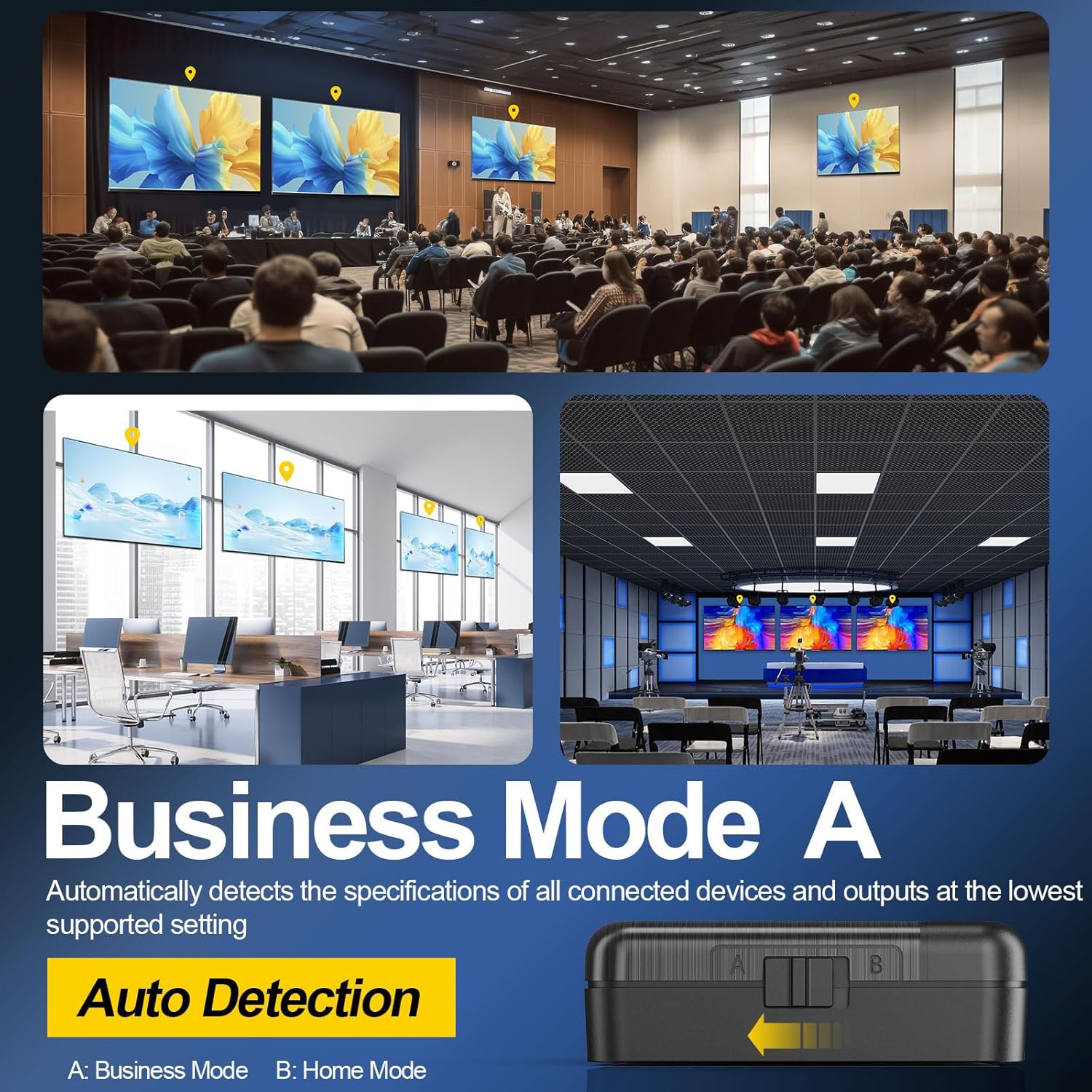
Business Mode (A): Auto Detection
Automatically detects the specifications of all connected devices and outputs at the lowest supported setting, ensuring reliable video and audio performance.
Use Cases:
- You are uncertain about the specifications of your display devices, including supported resolutions, refresh rates, and audio channels for each device
- You do not need the auto downscaling feature
- Use this mode if there is no sound or video when operating in Home Mode (B)
-

Home Mode (B): Auto Downscaling
This mode optimizes the output for multiple devices by copying the EDID from the first port.
Use Cases:
You are familiar with the specifications of your display devices, including supported resolutions, refresh rates, and audio channels, and you require the auto downscaling feature.
Connection Guidelines:
- Ensure that you know the specifications (resolution, refresh rate, and audio channels) of all devices
- Connect the highest-spec device to output 1 port. Connect all other devices to output 2, output 3, etc. The splitter will copy the video and audio source information from output 1.
- After completing the connections, restart the splitter to apply the new mode.
Notes:
- Video can be downscaled, but audio cannot
- Down-scaling mechanism:it is a multiple of 2/3/4/8/16/32, it can bedown-converted if it is evenly divisible
- If there is no sound or video, please verify the device specifications or switch to Business Mode (A).
Splitter AB mode explanation and use
-
Default get the distributor, A mode is mixed mode, different interfaces can display two different resolutions at the same time.
Common black screen problems:
(1) HD cable is too long (because the output signal of each product is different, for the cable: exclude the short line directly connected to whether it is normal, if the short cable is directly connected to normal, the long cable is not connected to normal, you have to change the HDMI cable with a chip copper cable or high-quality fiber optic HDMI cable).
(2) Please make sure that the cable you use is in line with the specifications.(Preferably a regular HDMI 2.1 cable.)
(3) to confirm whether the signal source frame rate support, and to achieve, because A if support to 120HZ high refresh rate, B monitor up to support 60HZ high refresh rate, so that also can not display.
(3) does not recognize, monitor EDID problems
Recognition will not be two monitors ID EDID compatibility recognition problems, you can change the B mode, the 1 port connected to the lower resolution of the monitor, so that other monitors will follow the 1 interface resolution.
(4) connected to the amplifier and monitor, respectively, there is a picture of the amplifier no sound. You can also follow the exclusion line wire is too long, so that the signal source and amplifier audio direct connection whether to support the resolution.